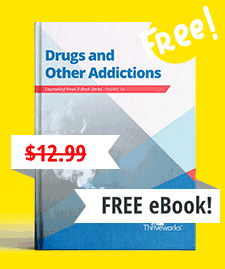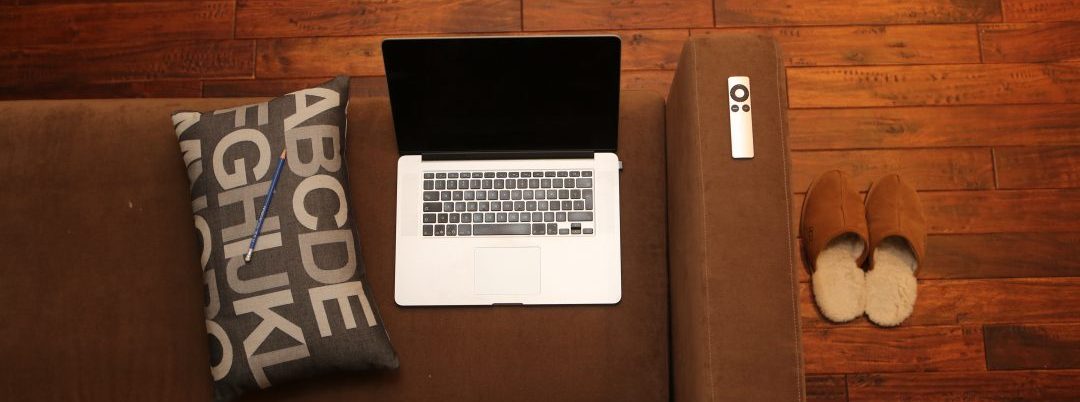
No parent wants to be the un-fun parent. But sometimes, being un-fun means that you are being protective.
Unsupervised children online, like in life, have a greater likelihood to experiment with risky behaviors. The hard reality for parents is that supervising your kids’ online activities can be extremely difficult, not to mention tricky.
It was once relatively simple to monitor internet activity because computers were in a common area of the house, but now cell phones, X-Box One, PS4, iPhones, etc… dominate the web, making the Internet more accessible than ever to children of all ages.
And with all of these devices and platforms to monitor, how can a parent ensure that their child is safe online?
For starters, you must first realize the problems you face:
There are too many sites.
There are way too many channels for you to monitor: Facebook, Twitter, MySpace (it’s back – kind of), YouTube, Google+, Tumblr, SMS, SnapChat, Instagram, Ask.fm, Kik, text messaging, etc… You can’t hope to fully monitor all of the channels that your children are potentially on.
There are too many devices.
You can monitor the home computer. You can even put software on laptops that limit what your kids can browse and for how long.
But what about the other devices?
What about their iPad, iPhone, and iPod Touch? Or their tablet, Android based solution, or even a laptop? And if you think you can cover all of those devices, what about the devices you can’t: their friends’ electronic devices?
There are too many connections.
Your kids can get on WiFi at their friend’s house, the bakery, a coffee shop, the library, school and pretty much anywhere these days. In fact, Target now offers free WiFi. Even more, if they have friends or their own device with 3G, they can connect anywhere.
So, What do you do?
How do you keep those devices for their good and not for their harm?
- What if I take away all of their electronic devices? No, you gave them those devices for a reason. Your kids have iPads for fun learning and cell phones for their safety.
- Should I police all of their actions? This is not going to win you any favor with your children, and you raised your kids to be smart. They will figure out away to hide from you.
- Should I ignore it and hope for the best? This rarely works, but too often, this is what we do.
- What if you just teach them how to behave? This is risky (what if they rebel?), but honestly, it may be your only and best option. Who knows? Your kids may surprise you.
Teach Them How to Behave Online
Here are some basic Dont’s:
- Don’t ever give out your name online.
- Don’t share passwords with friends.
- Don’t tell people where you live.
- Don’t do or say anything stupid online.
- Don’t have more than one account per site (no hidden, or anonymous user names.)
- Don’t post videos of other people.
- Don’t post photos of other people.
- Don’t download music, programs or other files without permission.
- Don’t make any financial transactions online (buying, selling, ordering, auction bidding) without permission.
Why? It’s for your protection.
Why? They may not always be your friend.
Why? You like feeling safe, don’t you?
Why?There is a difference between saying something stupid (there is deniability; it will go away) and writing something stupid. Well, do you remember yourself 5 years ago? Don’t you think of yourself 5 years ago as a little immature? Well, imagine if you could never erase that.
Why? This will keep you out of trouble.
Why? This could put you in the big house…
Why? Would you want someone to post embarrassing photos of you?
Why? This may be illegal or may cause damage to the computer.
Why? There are many financial risks tied to buying online.
Here are some basic Do’s:
- Do password protect everything.
- Do share passwords with your parents.
- Do remember that anything you post online will last forever.
- Do friend your parents. In fact, you will friend your parents.
- Do talk to people you know (in the real world).
Make Sure You Answer: “Why?”
It’s inevitable that your child will ask you why they have to follow all of these rules. Your response here is crucial and depends on the age of the child.
When children are young, it’s usually best to provide “Because I said so.” These black and white answers may not always be enough for kids, but it’s more effective than overcomplicating your answer with things they don’t yet understand.
Once a child has a reached an older age and is able to reason and come to more intelligent conclusions, answering these “Why” questions should be more about giving your kids logical reasons why these rules have been put in place.
The child will appreciate the fact that you aren’t dismissing them and talking to them like an adult. Even if they break these rules once in a while, you’ve at least implanted in their minds reasons for why a behavior is foolish, preventing them from making their own rules.
Of course the most important reason for any of these rules is this: Why? The reason I create these rules is because I love you, want to protect you, want what is best for you, and ultimately, want you to be happy.
How Do You Make Sure they Follow the Rules?
You can check up on them, or you cannot. This is your decision as a parent.
If you do decide to check up on your kids, be honest with them and let them know, “Hey, I am going to make sure that you follow these rules.”
After all, rules aren’t technically rules if they are not enforced…
Checking In Can Stop Cyberbullying
If there’s one thing we want you to take away from this article, it’s knowing that using the steps below not only keeps your kids from trouble, but alerts you of any bullying happening online.
When you search for your kids, keep an eye out for others bullying your kids. In many cases, your child will not tell you that they are being bullied, but being proactive about online security can keep your child from being bullied (or even being a bully themselves).
Quick note: Just because you see something negative associated with your child’s name, it does NOT mean that they posted it.
Google Your Kids
1. Turn Off SafeSearch (Just Remember to Turn it Back On)
This may seem a little absurd, but if you can find them on Google, so can a stranger. When you go to Google your kids, make sure that you turn the “Safe Search” feature off. Turning this feature off will allow everything to show.
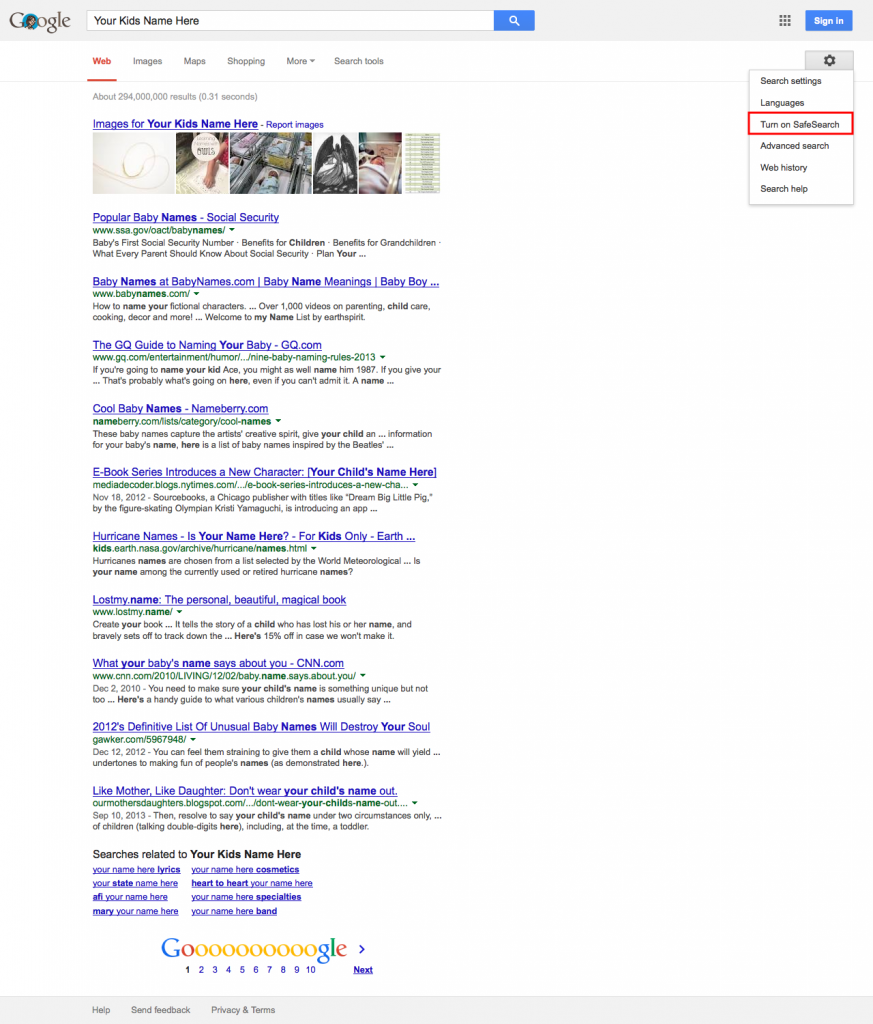
2. Google Your Kids’ Name
The first and easiest step that you can take is: Google your kids. Just go to Google and type: “Kids Name” (of course, replacing your kids name).
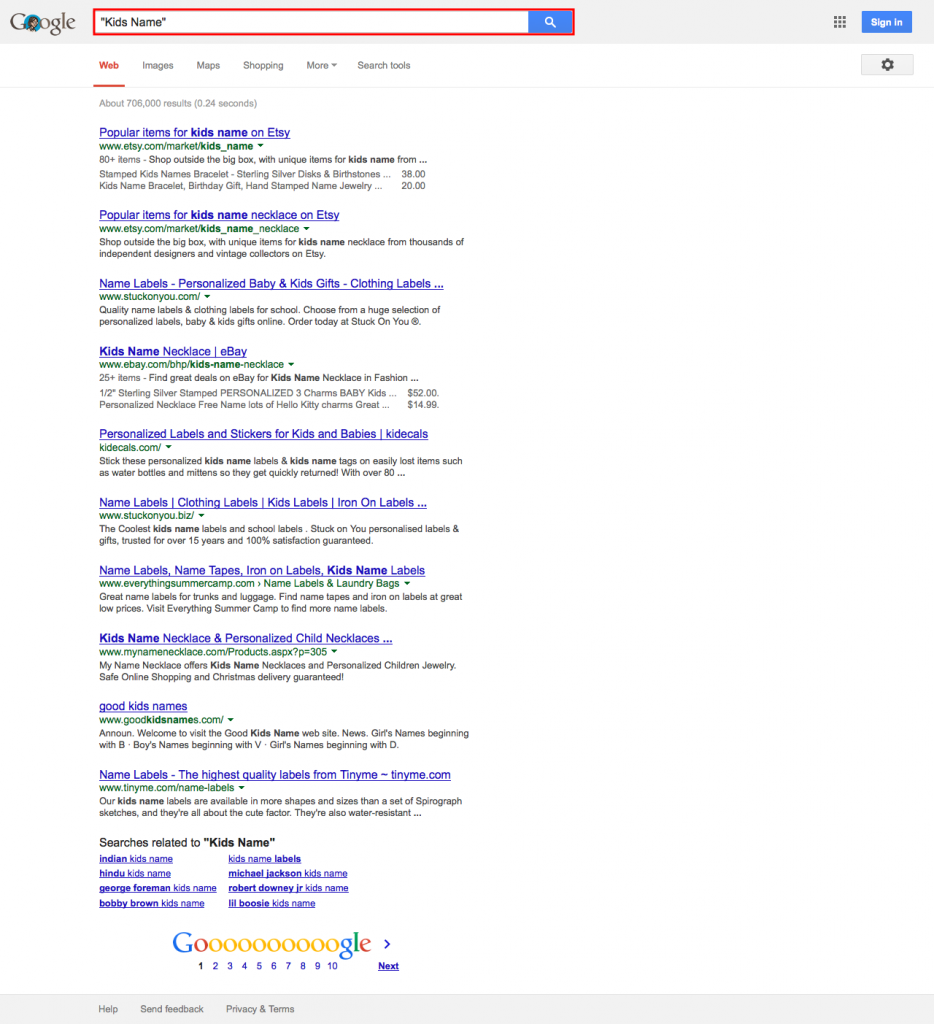
- If you find multiple instances of your child’s name, check it out. It may not be your child.
- If you find something inappropriate, talk to your child about what they are posting online.
3. Image Search Your Kid’s Name
Navigate to http://google.com/images (or just click on Images on Google.com). Search for: “Kids Name”

4. Google Your Kids’ Friends Names
Why? Sometimes your kids post things with their friends. If you find something, alert the friend’s parents.
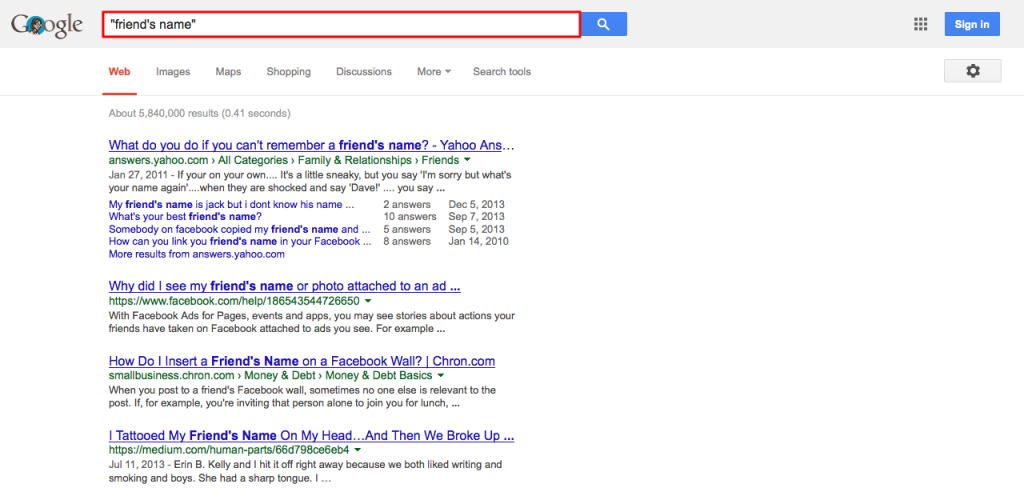
5. Google Your Kids on Their Social Networks
Now, Google your child’s name with the search query: site:facebook.com “Kids Name” – This query is searching Google for every mention of your child’s name on Facebook.
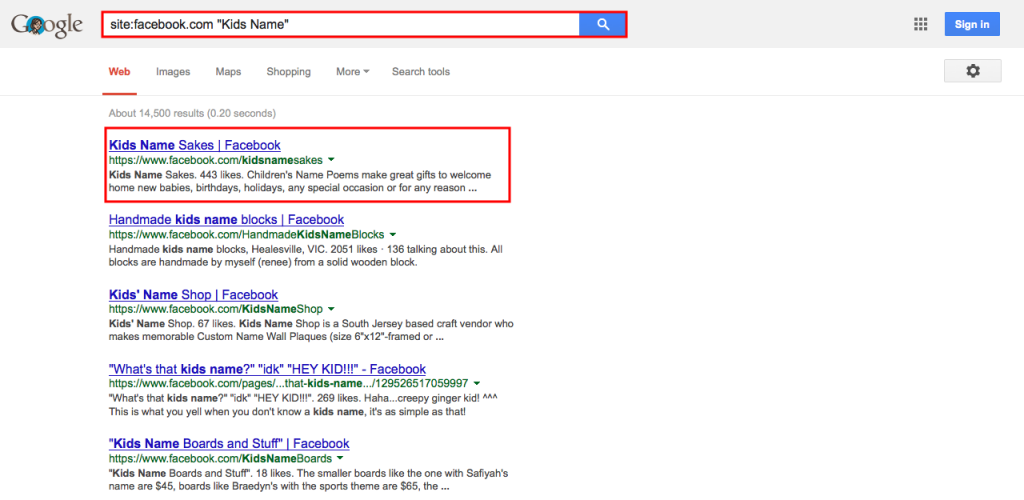
If you do find something, don’t be alarmed. Here are some action steps to take:
- Set your children’s Facebook to private.
- If you find multiple instances of your child’s name, check it out.
- If you find something inappropriate, a privacy filter will not completely fix this problem.
Facebook has done a great job of adding privacy filters to their network. If you find something, talk to your child and set up the Facebook privacy filters together. In fact, if you do find your child in this search, take the blame for not setting up the privacy filters, and then get on it. The best thing about Facebook privacy filters: Once you set them, that content will be removed from the Search Engines. Thanks, Facebook.
It may not be your child.
Talk to your child about what they are posting on Facebook, and then take action about letting your child keep their Facebook.
Continue searching “Child’s Name” with Twitter, MySpace, etc. Just follow the format (site:domain.com “Kids Name”)
6. Google Mentions of Your Kid’s Name with Inappropriate Words
On the Google search page, Google “Childs Name” * uhoh (of course, changing “uhoh” to the inappropriate word). This search will verify that your kids are not posting anything inappropriate, but even more, that other kids are not posting inappropriate things about your children, also known as cyber-bullying.
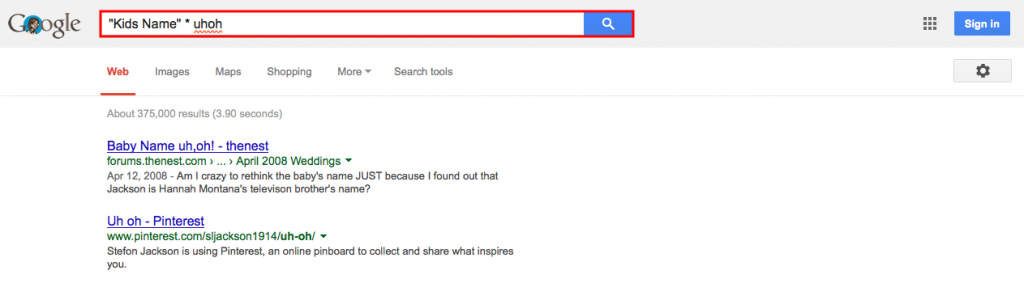
7. Set up Google Alerts
Did you know that after you do this the first time, you can set up alerts from Google? Navigate to http://google.com/alerts to set up an alert. You can set the search parameter, the results, how often, how many, and even have the report delivered to your email.
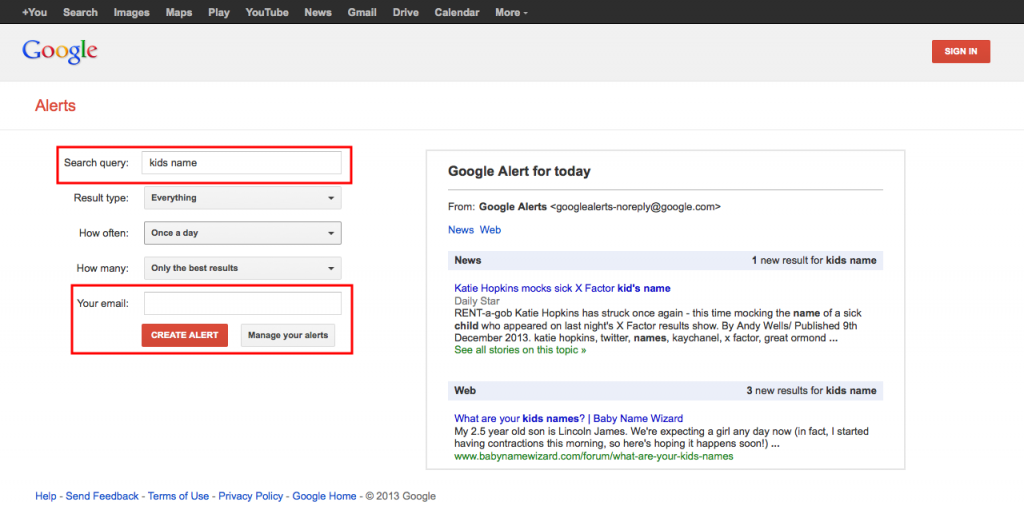
8. Set up a Reminder
Set a reminder in Google Calendar to follow up with your kids. Keeping watch of your kids online is a never-ending task. Once you start, make sure you get into a habit.
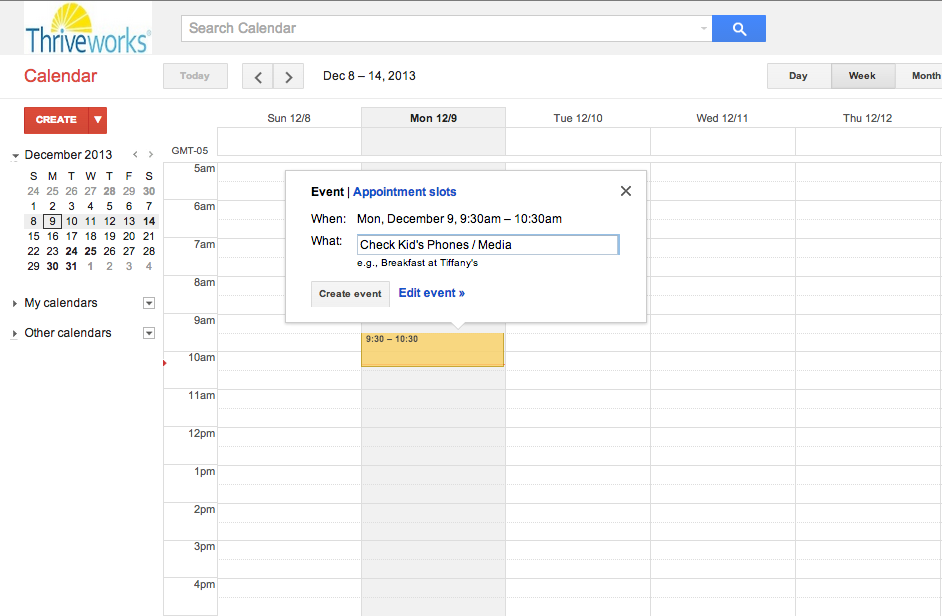
Download an App or Two
- Safe Browser is a control app for the iPhone, iPod touch & iPad (iOS). The app allows you to monitor browsing history remotely and setup a custom internet filter across tablets, smartphones and computers.
- With AppCertain, you get an email alert with every app downloaded. In fact, the app now has a feature where you can set a curfew.
- Net Nanny is a software application for Mac or PC, Andriod or iOS, that allows you to protect your kids from cyberbullying, online predators, pornography, and much more.
Encourage Your Kids
Stay calm and remind your kids why they need to follow the rules. As you will learn, most of the instances are a mistake. Remember to teach before disciplining.
Finally, be your kids biggest advocate. Help them out by keeping them safe.
Images provided by: Google.com
Let’s keep in touch! Sign up to receive our newsletter:
Start a Relationship with An Exceptional Counselor
- Skilled and caring professional counselors
- Accepting all major and most insurances
- High-touch customer service & premium benefits
- Same- or next-day appointments
- Ultra-flexible 23.5hr cancellations